Step 1 Run Hasleo Disk Clone, choose "System clone", Hasleo Disk Clone will automatically select all partitions that need to be...
Step 1
Run Hasleo Disk Clone, choose "System clone", Hasleo Disk Clone will automatically select all partitions that need to be cloned for Windows system migration, just click "Next".
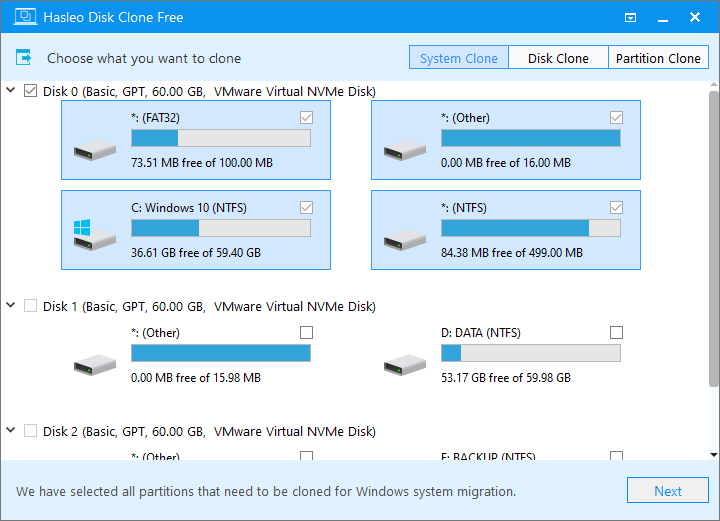
Step 2
Select the destination disk and then click "Next".
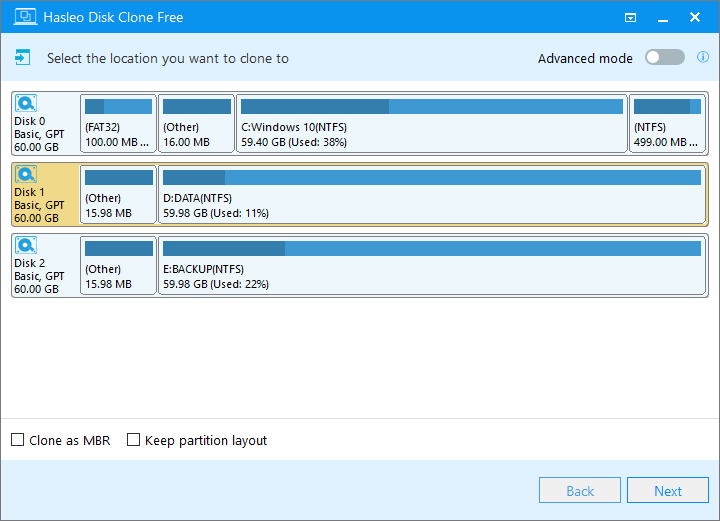
* The Clone as MBR/Clone as GPT option allows you to clone Windows operating system from an MBR disk to a GPT disk or from a GPT disk to an MBR disk.
* The Keep partition layout option can ensure that the partition layout of the destination disk is exactly the same as the source disk after the cloning operation is completed.
Step 3
Adjust the size and location of the partitions according to your needs, then click "Next". A warning message tells you that all data on the selected drive will be destroyed. Click the "Yes" to continue if you do not have important data on the destination disk.
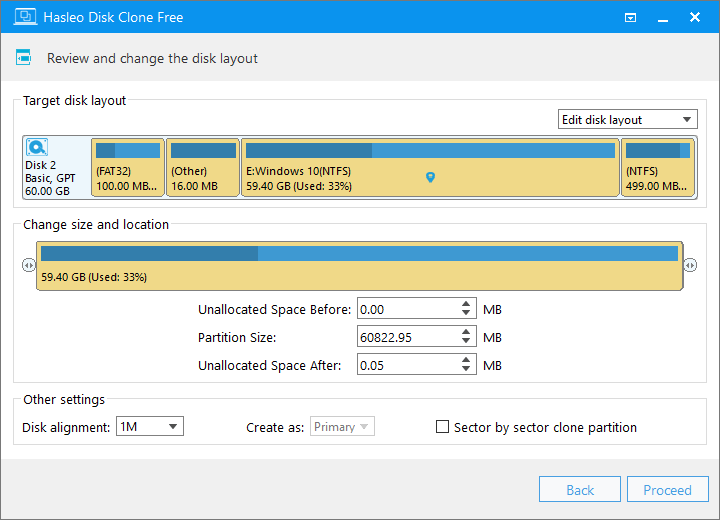
* Disk alignment:
- 1M (Recommended): 1M alignment is a subset of 4K alignment, and partitions aligned by 1M are always 4K alignment, so it can help you get the best performance of an SSD. In Windows Vista and later OSs, partitions created using Windows Disk Management always aligned by 1M bytes, regardless of whether the disk is an SSD.
- 4K: Ensure that the start sector of each destination partition is always aligned by 4K bytes, which is very important for the best performance of an SSD.
- Cylinder: Ensure that the start sector of each destination partition always starts at the beginning of a cylinder. Windows XP and previous OSs use this alignment mode.
- None: The start sector of each destination partition is not aligned.
* The Sector by sector clone partition option enables you to clone all sectors from source partition to destination partition.
Step 4
Hasleo Disk Clone starts migrating Windows to the destination disk.
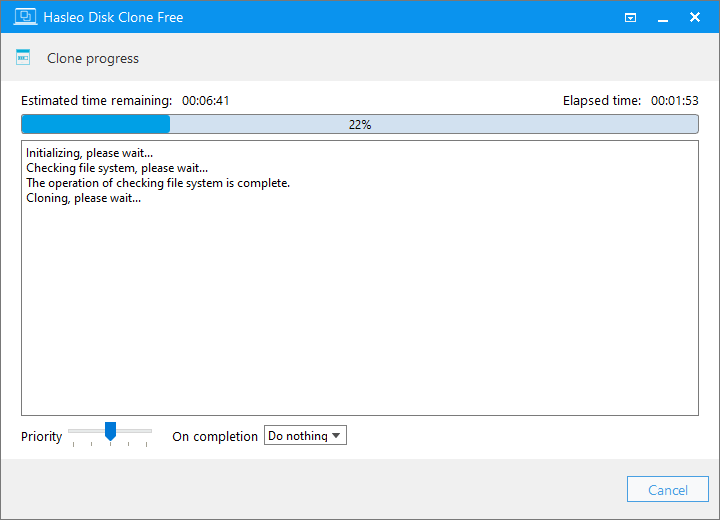

No comments